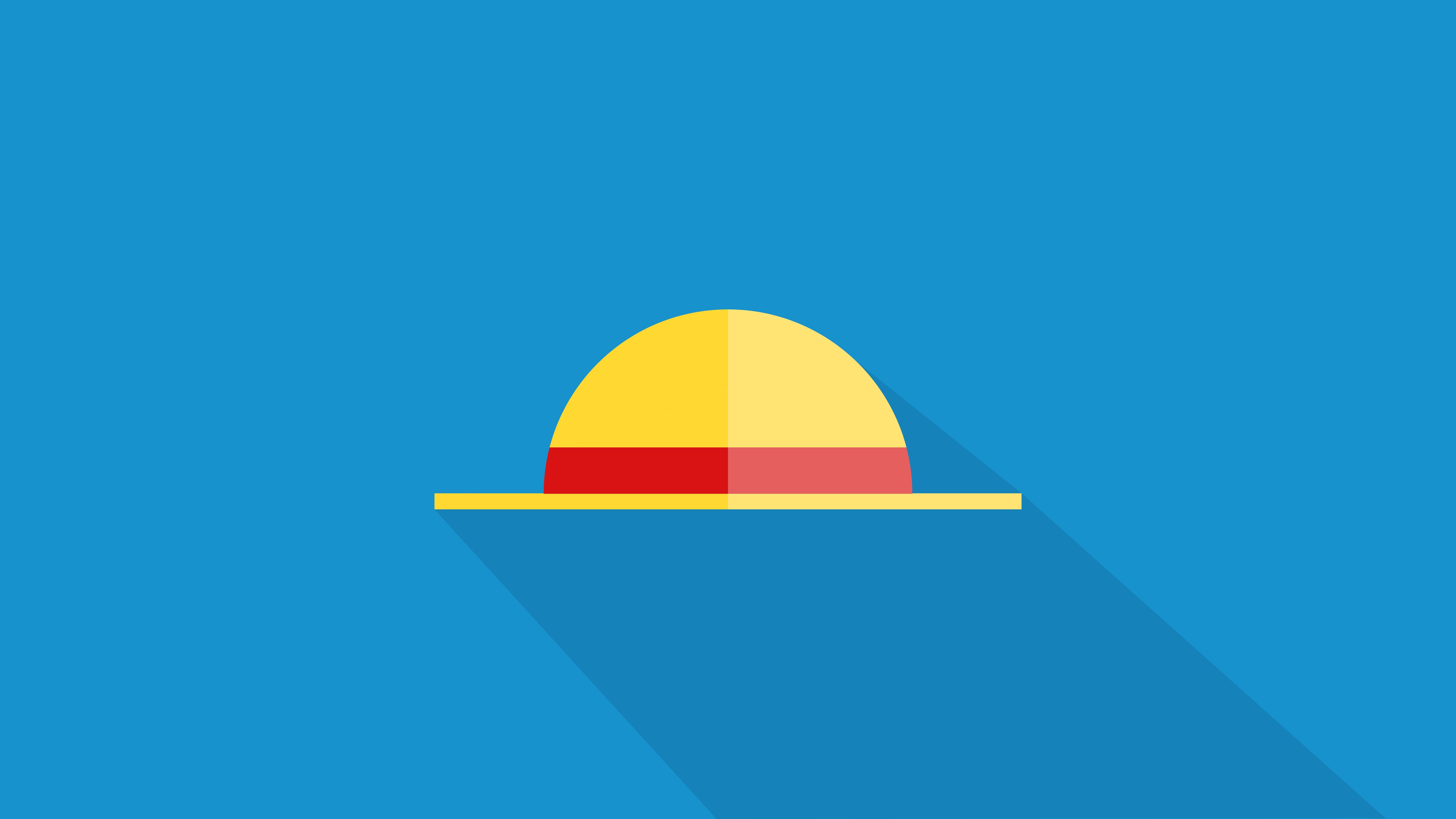Harbor安装部署
Harbor安装部署
Alexharbor安装部署
安装docker
1 | yum install -y yum-utils device-mapper-persistent-data lvm2 |
安装docker-compose
1 | # 安装pip |
安装harbor
1 | # github 选择版本下载https://github.com/goharbor/harbor/releases |
查看进程
1 | docker ps |
启动、关闭、重启
1 | 启动Harbor |
访问harbor
- 使用安装之前配置的hostname访问
1
2# 默认账号密码:
admin / Harbor12345
镜像测试
harbor中添加项目
编写dockerFile
vim Dockerfile1
2
3
4
5
6
7
8
9FROM alpine:latest
MAINTAINER alex liuhaogui@gmail.com
ENV TZ "Asia/Shanghai"
# install nginx
RUN apk --update add nginx
EXPOSE 80
CMD ["nginx", "-g", "daemon off;"]编译dockerFile
1 | docker build -t 192.168.0.101/test/apline1:v0.1 . |
- 测试拉取镜像 busybox
1 | docker pull busybox |
docker login
1 | docker login 192.168.0.101 |
docker 推送测试
1 | docker push 192.168.0.101/test/busybox:latest |
解决http私仓推送
- registry-mirrors cdn加速
- insecure-registries 私仓地址
1
2
3
4
5
6{
"registry-mirrors": ["https://registry.docker-cn.com"]
"insecure-registries": [
"http://192.168.0.101"
]
}
登录harbor查看镜像是否存在
删除本地镜像测试拉取
1 | # 删除 |
配置https
1 | ui_url_protocol = https |